An Auto Responder allows you to automatically send a response to all incoming emails to a specific email address.
To create an Auto Responder login to your cPanel and find the mail menu:
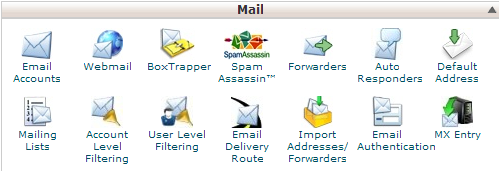
Click the Auto Responders icon and you will see the following screen:
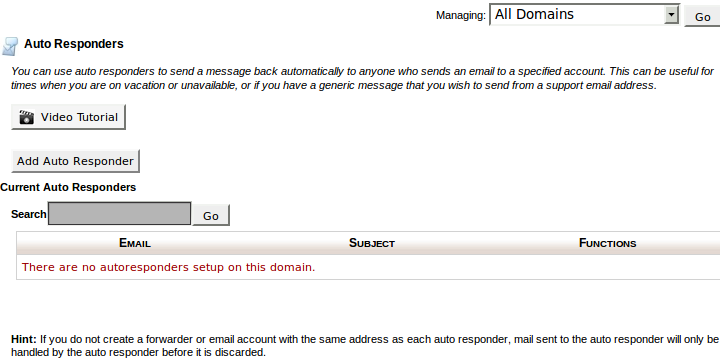
Now click the "Add Auto Responder" button. This will take you to the following screen:
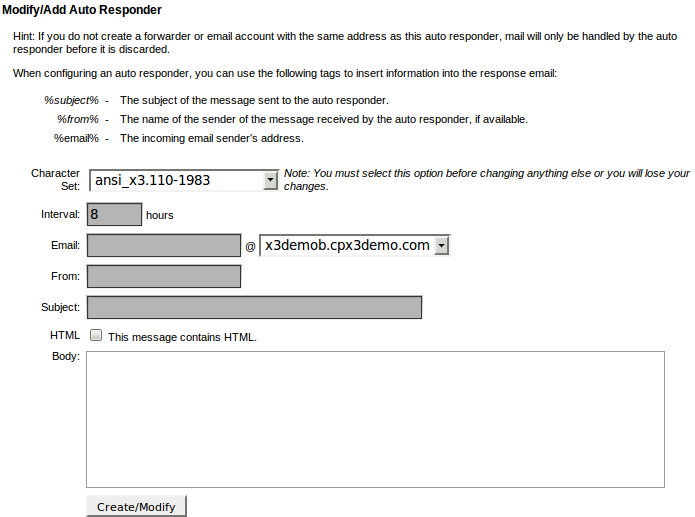
Now you have the option to choose a character set for the outgoing response from the drop down box, this must be done first or you will loose your changes.
Then specify a time interval in hours that you want the auto responder to wait between responding to the same email address.
Example: Whatever the time interval is, if you receive an email from johnsmith@somplace.com he will be sent an immediate response, however if for example the time interval is 8 hours, if he sends any additional emails in the next 8 hours, he will not receive another response from the auto responder until the 8 hour time interval has expired.
Enter the email address that you want the system to respond to.
In the "From" field enter the name you want to appear in the response, and again in the "Subject" field enter the subject you want to appear in the response.
If the message will include HTML, click the HTML checkbox.
In the "Body" field, enter the text of the response. If you wish you may also use tags enclosed in percent signs to include information from the senders message in the response:
%subject% — The subject of the senders message.
%from% — The name of the sender, or if the sender's name was not received, %from% will print the sender's email address.
%email% — The sender's email address.
Click the "Create/Modify" button to save the new auto responder and your done.

